How To Close your laptop lid and make your television a second screen
Follow steps below. If not working, see last paragraph for possible solutions.
Step 1: Go to your taskbar, locate the battery icon, and click it.

Step 2: Click on "More power options"
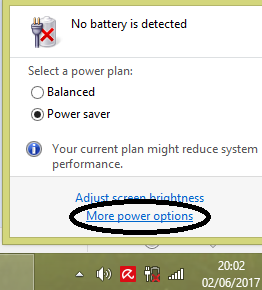
Step 3: On the window that has opened, on the left, click on "Choose what closing the lid does"
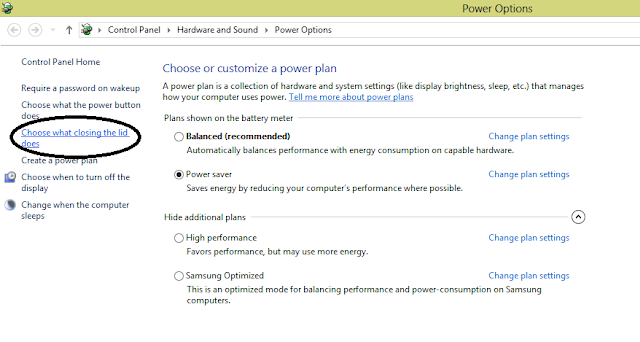
Step 4: Locate the "When I close the lid" and select the options "Do nothing" for both On battery and Plugged in. Save the settings.
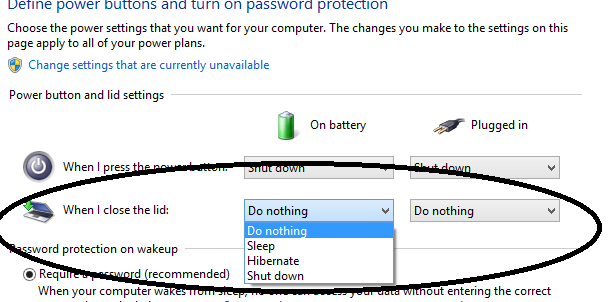
Step 5: Go to your desktop, right-click, select "Screen resolution"
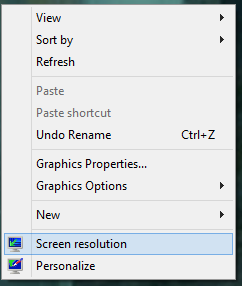
Step 6: Your t.v should already be connected to your laptop. Choose all the configurations below and click OK. Now close your laptop lid and enjoy.
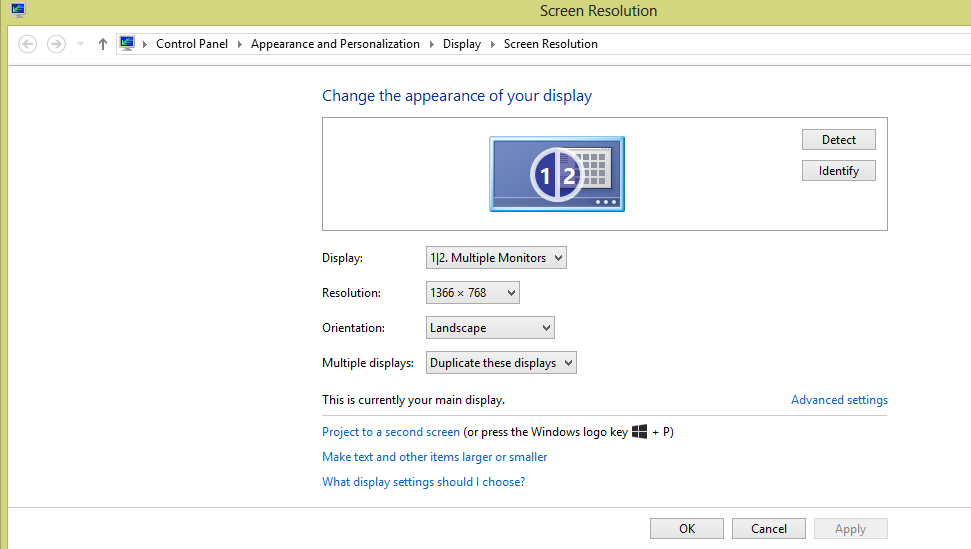
HELP! When I close the lid of the laptop, the tv or external screen does not work.
Possible cause: If on the Screen Resolution page you see a third screen, select "Remove this display" on the Multiple displays option. Then apply the configurations above.
Step 1: Go to your taskbar, locate the battery icon, and click it.

Step 2: Click on "More power options"
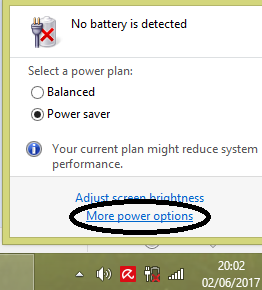
Step 3: On the window that has opened, on the left, click on "Choose what closing the lid does"
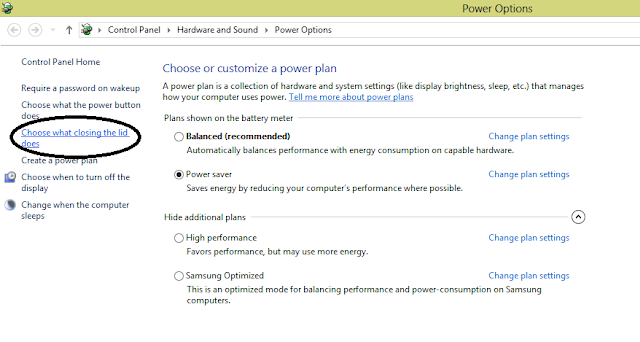
Step 4: Locate the "When I close the lid" and select the options "Do nothing" for both On battery and Plugged in. Save the settings.
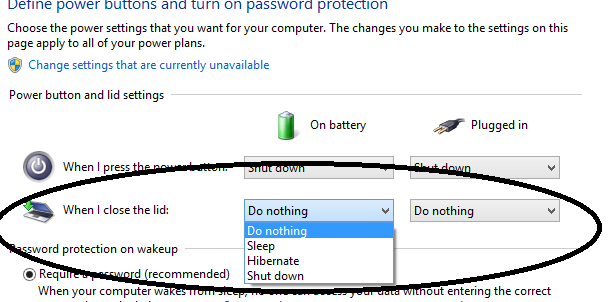
Step 5: Go to your desktop, right-click, select "Screen resolution"
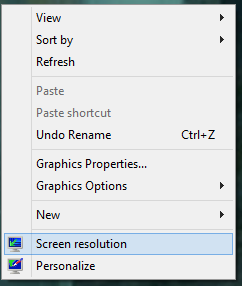
Step 6: Your t.v should already be connected to your laptop. Choose all the configurations below and click OK. Now close your laptop lid and enjoy.
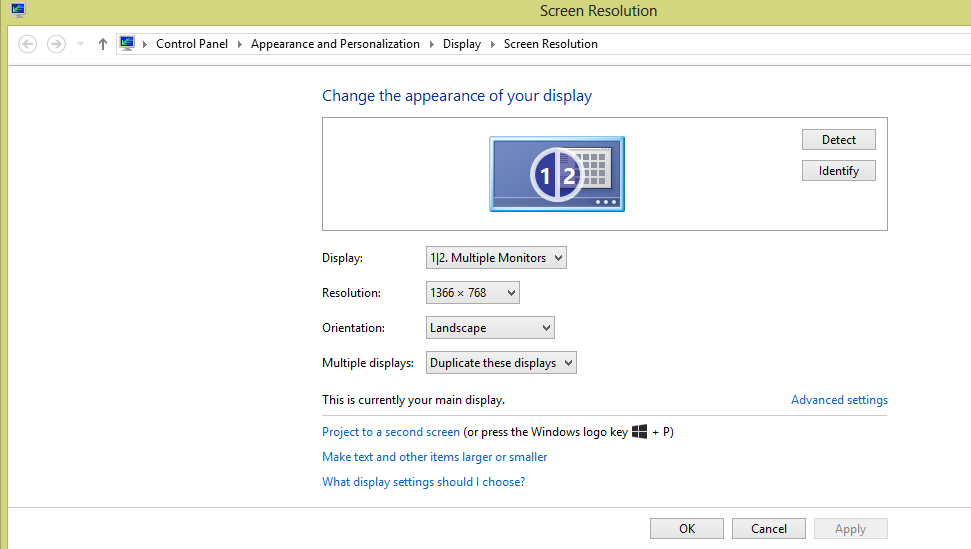
HELP! When I close the lid of the laptop, the tv or external screen does not work.
Possible cause: If on the Screen Resolution page you see a third screen, select "Remove this display" on the Multiple displays option. Then apply the configurations above.

Comments
Post a Comment